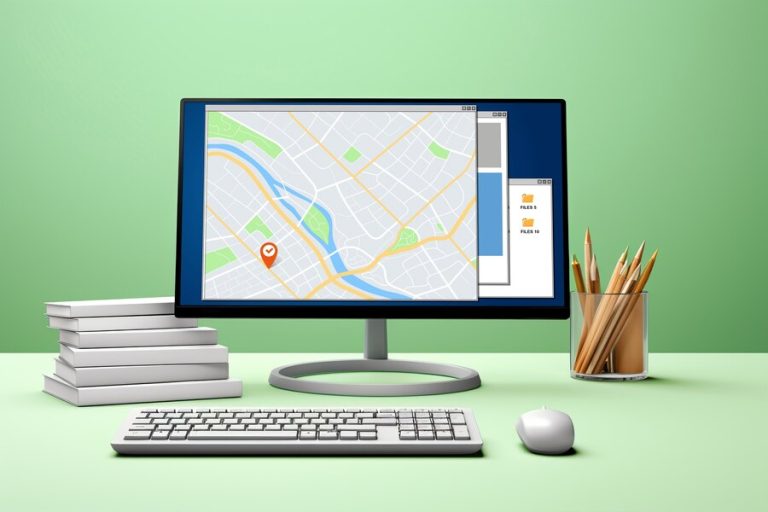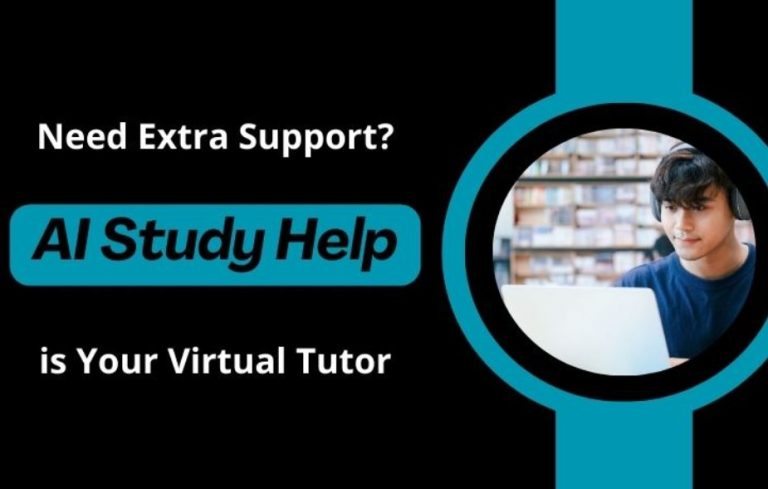Samsung Galaxy Sound Problems A Comprehensive Guide

Samsung Galaxy devices are known for their impressive sound quality but users may occasionally encounter sound issues that can disrupt their experience. Fixing Samsung Galaxy sound problems involves a variety of troubleshooting steps that can address everything from volume inconsistencies to complete audio failures. Whether you’re dealing with distorted audio or no sound at all identifying the root cause is crucial to restoring your device’s audio functionality.
In this guide we’ll walk you through a series of methods to tackle these issues. By following these steps you can systematically resolve sound problems on your Samsung Galaxy and ensure your device performs optimally. From simple adjustments to more advanced troubleshooting these tips will help you regain the high-quality audio you expect from your Samsung device.
Check the Volume Settings
If you’re having trouble with your Samsung Galaxy’s sound the first thing to check is the volume settings. Sometimes the solution to Samsung Galaxy sound problems is as simple as turning up the volume. You can easily adjust the volume by pressing the volume buttons on the side of your phone. Make sure that the volume is not muted or too low. You can also go to your phone’s settings and look for the sound settings to ensure everything is set correctly.
Sometimes there are multiple volume settings for different functions like media calls and notifications. Ensure that all these are adjusted properly. If your media volume is too low you might not hear anything when playing music or videos. By checking and adjusting these settings you can quickly resolve many common Samsung Galaxy sound problems.
Restart Your Device
Another simple way to fix Samsung Galaxy sound problems is by restarting your device. When you restart your phone it refreshes the system and can fix temporary glitches that might be affecting the sound. To restart your Samsung Galaxy press and hold the power button until you see the power menu and then select Restart or Reboot.
Restarting your device can often solve minor software issues that affect sound. If the problem persists after a restart it might be something more serious. However many times a quick restart can resolve sound problems and get your device working properly again.
Inspect the Audio Jack and Speaker
If your Samsung Galaxy is still having sound issues it’s time to check the audio jack and speaker. Sometimes dirt or debris can get stuck in the audio jack blocking sound. Use a flashlight to look inside the jack and gently clean it with a soft brush or a dry cloth. Make sure there’s no dirt or foreign object causing the problem.
Similarly inspect the speaker to ensure it is not obstructed. If your phone has a case, remove it to make sure the speaker is not covered. Sometimes sound issues arise from physical obstructions. Cleaning the audio jack and speaker can help resolve many Samsung Galaxy sound problems.
Update Your Software
Outdated software can sometimes cause Samsung Galaxy sound problems. Ensure that your phone’s software is up to date. To check for updates go to your phone’s settings, tap on Software Update and then select Download and Install. Keeping your software update can fix bugs that may be affecting your device’s sound.
Software updates often include fixes for known issues and improvements for overall performance. If you haven’t updated your phone in a while it’s a good idea to do so. Updating your software can help resolve sound issues and ensure that your Samsung Galaxy operates smoothly.
Check for App-Specific Issues
Sometimes the problem with sound on your Samsung Galaxy might be related to a specific app. If sound is not working in only one app the issue might be with that app rather than your device. Try closing and reopening the app to see if that fixes the problem.
You can also check the app’s permissions and settings. Some apps have their own sound settings that might be turned off or set too low. If the app needs access to sound or media make sure these permissions are enabled. By addressing app-specific issues you can often solve Samsung Galaxy sound problems that only occur with certain applications.
Reset App Preferences
If you’ve checked everything else and still face Samsung Galaxy sound problems try resetting app preferences. This can fix issues with apps not working correctly including problems with sound. To reset app preferences go to your phone’s settings tap on Apps then select Reset App Preferences.
This action will reset all app settings to default which can help resolve sound problems caused by incorrect app configurations. Be aware that this will also reset other settings like disabled apps and notifications. After resetting, check if your sound issue is resolved.
Clear Cache Partition
Clearing the cache partition on your Samsung Galaxy can help fix sound issues that might be caused by corrupted temporary files. To clear the cache partition turn off your phone and then press and hold the Volume Up button and the Power button simultaneously. Once the Samsung logo appears, release the buttons and navigate to the Wipe Cache Partition option using the volume buttons. Select it with the power button.
Clearing the cache partition does not delete any personal data but removes temporary files that might be causing problems. After clearing the cache your phone may work better and Samsung Galaxy sound problems might be resolved.
Factory Reset Your Device
If all else fails and you’re still experiencing Samsung Galaxy sound problems a factory reset might be necessary. This process will erase all data on your phone and return it to its original settings. To perform a factory reset go to your phone’s settings select General Management then Reset and choose Factory Data Reset.
Make sure to back up your important data before doing this as a factory reset will delete everything on your device. After the reset your phone should work like new and any persistent sound issues may be resolved. This is often a last resort but it can be effective in fixing deep-rooted problems.
Conclusion
Samsung Galaxy sound problems often involve a series of troubleshooting steps. By checking volume settings, restarting your device and inspecting hardware components you can address many common issues. Updating your software and checking app-specific problems can also resolve sound issues. If needed, resetting app preferences, clearing the cache partition or performing a factory reset can further help.
With these steps you should be able to tackle most sound problems on your Samsung Galaxy. Regular maintenance and timely updates can keep your device in good shape and prevent future issues. If you follow these guidelines you’ll be on your way to enjoying clear and crisp sound on your Samsung Galaxy once again.