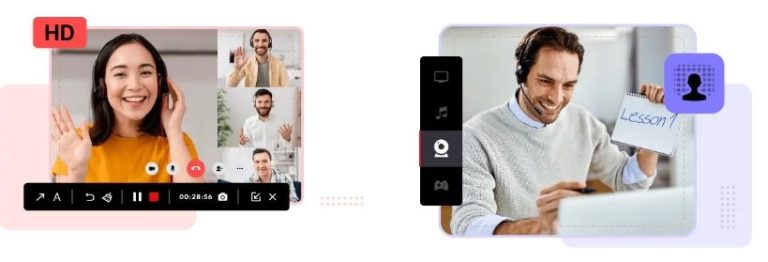Fixing Samsung Galaxy Sound Problems
Sound issues can be incredibly frustrating especially when they disrupt your ability to enjoy media or communicate effectively. If you’re experiencing sound problems with your Samsung Galaxy device don’t worry. This guide will walk you through various troubleshooting steps to help resolve these issues.
Check Basic Sound Settings
Before diving into more complex troubleshooting it’s important to ensure that your basic sound settings are configured correctly.
Volume Levels
- Adjust the Volume: Press the volume up button on the side of your Galaxy device. Make sure the volume levels for media notifications and ringtones are set to an adequate level.
- Volume Settings in Quick Panel: Swipe down from the top of the screen to open the Quick Panel and ensure that the sound is not set to “Silent” or “Vibrate Only”.
Do Not Disturb Mode
- Check Do Not Disturb: Go to Settings > Notifications > Do not disturb. Ensure that this mode is turned off or adjust the settings to allow sound notifications as needed.
Check for Physical Obstructions
Sometimes sound issues may be due to physical obstructions or hardware problems.
Check for Dirt and Debris
- Inspect Speakers: Examine the speaker grills for any dust or debris. Use a soft brush or a can of compressed air to clean out any buildup.
Verify Headphone Connection
- Check for Headphones: If you’re using headphones or an external audio device ensure they are properly connected. Try unplugging them to see if the sound returns to the device’s speakers.
Restart Your Device
A simple restart can often fix various issues including sound problems.
- Restart Your Galaxy: Hold down the power button and select “Restart” from the menu that appears. After the device restarts, check if the sound issue persists.
Update Your Software
Outdated software can sometimes cause problems with sound functionality.
Check for System Updates
- Update System: Go to Settings > Software update > Download and install. Ensure that your device is running the latest version of Android and Samsung’s software.
Update Apps
- Update Apps: Open the Google Play Store tap on the menu icon (three horizontal lines) and select “My apps & games”. Update any apps that might be causing sound issues.
Test Sound with Different Apps
Determining whether the sound issue is app-specific or system-wide can help in troubleshooting.
Test with Built-in Apps
- Use Built-in Apps: Try playing music or videos using the built-in Music app or Video Player. If the sound works with these apps but not with others the issue may lie with the specific app.
Test with Third-Party Apps
- Use Third-Party Apps: Install a different media player from the Google Play Store and test whether sound issues persist with that app.
Check Sound Settings in Individual Apps
Some apps have their own sound settings that can override system settings.
App-Specific Settings
- Adjust In-App Settings: Open the app where you’re experiencing sound issues and check its settings. Look for any volume controls or sound-related options that may be turned off or muted.
Reset App Preferences
Sometimes resetting app preferences can resolve conflicts causing sound problems.
- Reset Preferences: Go to Settings > Apps > Menu (three vertical dots) > Reset app preferences. This will reset all app preferences including disabled apps notification restrictions and default applications.
Factory Reset
If none of the previous steps work, performing a factory reset might resolve persistent sound issues. However this step will erase all data on your device so make sure to back up your important information first.
Backup Your Data
- Backup Data: Go to Settings > Accounts and backup > Backup and restore. Ensure that your data is backed up to Samsung Cloud or Google Drive.
Perform Factory Reset
- Factory Reset: Go to Settings > General management > Reset > Factory data reset. Follow the on-screen instructions to complete the process.
Seek Professional Help
If you’ve tried all the above steps and still face sound issues it may be time to seek professional assistance.
Contact Samsung Support
- Reach Out to Support: Visit the Samsung Support website or contact Samsung customer service for further assistance. They can provide additional troubleshooting steps or advise on repair options.
Visit a Service Center
- Service Center: If your device is under warranty or covered by a service plan visit a Samsung service center for a thorough examination and repair if necessary.
Conclusion
For solutions to sound issues on your Samsung Galaxy device, visit my website. You’ll find a comprehensive guide to managing everything from minor glitches to complex hardware problems. By following these steps, you can identify and address the issue, whether it’s adjusting settings, cleaning your device, updating software, or resetting preferences.
Remember to start with the basics: check your volume levels and sound settings and ensure there are no physical obstructions affecting your device’s speakers. If simple solutions don’t work, restarting your device or updating your software can often resolve more persistent issues. Testing different apps and resetting app preferences can help pinpoint whether the problem is app-specific or system-wide.